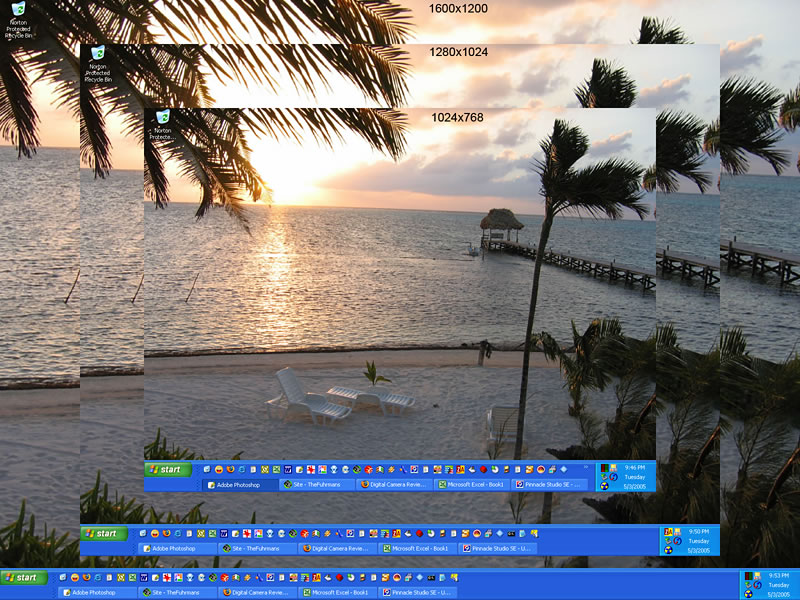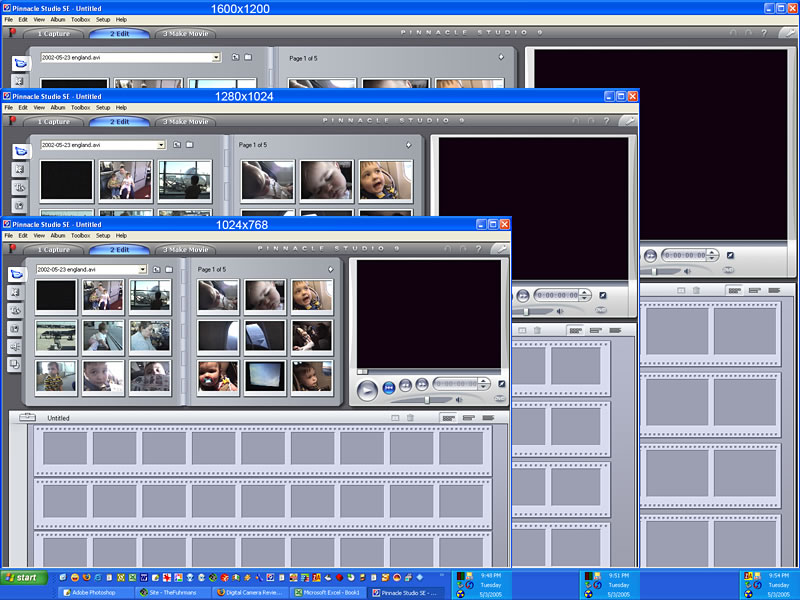LCD Monitor Features |
Previous Next Next |
Last Updated: July 18, 2007
Buy a Good Monitor
The colors are more saturated and there is more detail in the dark colors.
What Size LCD Should I Get?
Widescreen monitors are what's hot. The "square" monitors are on their way out. Choose at least a 20 inch widescreen. Make sure the smallest number on the screen resolution (pixels wide × pixels tall) is 1024 or larger. I don't recommend the 17 and 19 inch widescreens with a 1440×900 resolution. 900 vertical pixels means lots of scrolling up and down, especially on web pages. It's amazing what an extra 150 pixels offers on a 20 or 22 inch LCD monitor with a 1680×1050 resolution.
I have two "square" monitors. The 20 inch Samsung LCD (1600×1200) is used as my main screen for Photoshop, video editing, e-mail and Quicken. The 17 inch Dell LCD is used for Windows Explorer and Firefox. Both screens can pivot from landscape to portrait, but I only pivot the 17 inch one. I have a nVidia GeForce based video card and the video driver includes an icon in the system tray (lower right corner by the clock). Using the icon, I can pivot, make gamma corrections, or color corrections to each monitor separately.
Dead Pixels
It's common for a LCD flat screen to have dead pixels. A dead pixel is one that is always black, white, gray, red, green, or blue. Each pixel has a red, green, and blue subpixel that can create any color in the rainbow. Each 17 inch or 19 inch LCD screen has 3.9 million pixels (1280 pixels wide × 1024 pixels tall × 3 subpixels/pixel of red, green, and blue). So 10 dead pixels is 10/3.9 million or 0.00025% or 2.5 bad pixels per million. Windows is a graphics based operating system and is able to hide the dead pixels.
Stuck Pixels
JScreenFix claims to fix some dead pixels that may be stuck on a particular color.
Features of Good LCD Flat Panel Monitors
 |
| digital plug (left), analog plug (right) |
- Digital Video Interface (DVI) connections offer a better picture than analog. Analog connections convert a signal from digital in the computer to analog in the monitor cable to digital in the monitor. DVI doesn't need to be converted. The best bet is to get a video card with two DVI plugs.
- 170 degree viewing angles allows everyone to see the screen. Smaller viewing angles cause the picture to dim if you're not sitting in front of the monitor.
- A 500:1 or larger contrast ratio offers a whiter looking white rather than a light gray.
- A brightness of 250 cd/m2 or larger makes dark images easier to see.
- Response times under 12 milliseconds won't blur on fast-motion video or scrolling up and down.
- A good monitor stand will allow the screen to raise and lower, swivel left and right, and tilt backward to adjust to the most comfortable reading position.
- A power adapter included inside the monitor is nicer than yet another external power pack sitting on the floor.
Portrait MonitorsSome monitors rotate 90 degrees to change from landscape to portrait. Portrait mode is good for viewing an entire page in word processing and desktop publishing. Landscape is good for spreadsheets. Most video cards come with software to rotate the image. An alternative is to use Portrait Displays' Pivot Pro software. It works extremely well, but it consumes a lot of processing power. In portrait mode, it has to rotate and reformat the screen so fast-motion video and games tend to look jerky. Video looks normal in landscape mode. |
 |
Ergonomics
Some monitor stands allow the screen to raise and lower, swivel left and right, and tilt backward to adjust to the most comfortable reading position. The top of the monitor should be at or slightly below eye level. A stand that raises and lowers means you won't need to put a book under the monitor to raise it to a comfortable height. Swiveling left and right is helpful if several people need to see the screen. All monitors tilt backward. Thin bezels (borders) that outline the monitor allow two monitors to be put close together without having a huge gap between the screens.
 |
Ergonomic StandDid you find a great deal on a LCD monitor, but it doesn't come with an ergonomic stand that has adjustable height, swivels side to side, or pivots from landscape to portrait? The Neo-Flex LCD Stand attaches to any VESA compliant monitor and almost all LCD monitors are VESA compliant. The company recommends the top of the monitor should be at eye level to reduce neck and shoulder strain. Buy it for about $50 including shipping. |
Resolution
If you aren't sure on what resolution you want, here are some screen shots to show you how much can fit on each screen. I've used a Windows XP desktop, Excel 2000, Photoshop CS, and Studio 9.
Previous Next
Next